Microsoft Office Accounting Part Eight- Making Deposits
MicroPodCast – Podcasts for Microsoft Office Accounting Users. Useful bookkeeping, software, and business tips for MS Office Accounting users, consultants, and business owners. Today's topic in our series of tips for MS Office accounting users is MAKING DEPOSITS.
To optimize the cash flow of your business, you should make daily deposits of customer payments and cash sales proceeds to your bank accounts. This way you can make the funds available to pay vendors and employees.
This is how it works:
-The deposit form will list all transactions deposited into the undeposited funds account.
-Select the account you want to deposit the money into (typically a checking or savings account).
-Select the transactions you want to deposit by checking the checkbox next to each transaction.
-If you are making a deposit with cash back, you can use the Cash-back account and Cash back amount fields to specify the cash taken out.
-You can add additional lines with expenses or deposits by clicking below the last line on the deposit and selecting Financial account in the Type column and specifying the amount (where a deposit is positive and an expense is negative).
-You can purchase pre-printed deposit tickets at www.microsoftchecksandforms.com
Deposit Postings
As mentioned above the purpose of the deposit is to clear out the undeposited funds account.
The deposit will:
-Credit the undeposited account with the full amount of the deposits.
-Debit the bank account with the full amount of the deposits.
-Credit the bank account with any cash back amount.
-Debit the cash back account with the cash back amount.
-Credit the bank account for any additional expenses (debit additional deposits).
-Debit the expense accounts for the additional expenses (credit deposit account).
Notice that any additional transaction you add, whether it is a cash-back transaction or additional expenses, become transactions against the bank account, not the undeposited funds account. This way you can always reconcile your undeposited funds against your deposits made into your bank accounts and reconcile your deposits and expenses against the bank account statement.
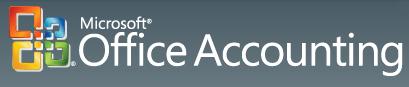
I hope these Microsoft Office Accounting tips are helpful. If you are using QuickBooks, check out our new QuickBooks series or visit The QuickBooks Gal podcasts.
To optimize the cash flow of your business, you should make daily deposits of customer payments and cash sales proceeds to your bank accounts. This way you can make the funds available to pay vendors and employees.
This is how it works:
-The deposit form will list all transactions deposited into the undeposited funds account.
-Select the account you want to deposit the money into (typically a checking or savings account).
-Select the transactions you want to deposit by checking the checkbox next to each transaction.
-If you are making a deposit with cash back, you can use the Cash-back account and Cash back amount fields to specify the cash taken out.
-You can add additional lines with expenses or deposits by clicking below the last line on the deposit and selecting Financial account in the Type column and specifying the amount (where a deposit is positive and an expense is negative).
-You can purchase pre-printed deposit tickets at www.microsoftchecksandforms.com
Deposit Postings
As mentioned above the purpose of the deposit is to clear out the undeposited funds account.
The deposit will:
-Credit the undeposited account with the full amount of the deposits.
-Debit the bank account with the full amount of the deposits.
-Credit the bank account with any cash back amount.
-Debit the cash back account with the cash back amount.
-Credit the bank account for any additional expenses (debit additional deposits).
-Debit the expense accounts for the additional expenses (credit deposit account).
Notice that any additional transaction you add, whether it is a cash-back transaction or additional expenses, become transactions against the bank account, not the undeposited funds account. This way you can always reconcile your undeposited funds against your deposits made into your bank accounts and reconcile your deposits and expenses against the bank account statement.
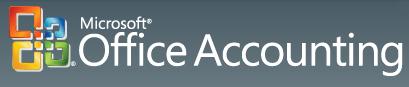
I hope these Microsoft Office Accounting tips are helpful. If you are using QuickBooks, check out our new QuickBooks series or visit The QuickBooks Gal podcasts.
Next Time: Paying Bills
If you have questions, drop me a line at info@custmbiz.com. I look forward to your comments and questions. Custom Business Solutions supports many software accounting packages such as QuickBooks and Peachtree as well as a variety of Point of Sales programs.

 Add to iTunes
Add to iTunes