Microsoft Office Accounting Part 13- Setting Up Items
MicroPodCast – Podcasts for Microsoft Office Accounting Users. Useful bookkeeping, software, and business tips for MS Office Accounting users, consultants, and business owners. Today's topic in our series of tips for MS Office accounting users is SETTING UP ITEMS.
Items
Office Accounting 2007 uses items to keep track of goods and services that your company sells. The Items section of the company setup wizard enables you to set up your Items with details and quantity on hand.
Note: Office Accounting Express 2007 does not include inventory functionality and inventory items. The inventory module is only available in the Office Accounting Professional 2007.
Service Items are typically set up work performed (either by a vendor or work performed for customers), but it could also be non-physical items such as shipping or insurance.
Service items are expensed when they are purchased and have no direct cost associated when sold.
Select Yes if your company buys or sells service items and click Next. This will display a list of service items. This list will normally be empty.
To set up a new service item press New. To edit an existing service item, select the item on the list and press Edit. To delete an item, select the item on the list and press Delete. You cannot delete items that have already been referenced on documents.
When setting up a new service item you have to provide the following:
-Item Name The name of the item.
-Sales price (if sold) The price for which the item is sold to customers (can be $0).
-Income account (if sold): The financial account where the income is recognized when the service item is sold.
-Item Tax group (if sold): If the item is taxable or not.
-Purchase price (if purchased) The price at which the item is normally purchased from vendors (can be $0).:
-Expense account (if purchased) The financial account that incurs the expense when the item is purchased.
Notice the two check boxes labeled "I sell this item" and "I purchase this item". These boxes define if the service item is available in sales- and purchase flows.
The standard cost is used for item and job profitability purposes.
When you have completed editing the list of service items click Next to proceed to non-inventory items.
Non-inventory items are typically used for physical items that are sold or purchased but where the business does not want to track the individual items in inventory. These could be items purchased in bulk, but consumed in smaller scale such as piping or wiring.
Non-inventory items are expensed when they are purchased and have no direct cost associated when sold (similar to service items).
Select Yes if your company buys or sells non-inventory items and click Next. This will display a list of non-inventory items. This list will normally be empty.
The non-inventory item list and form are identical to the corresponding service item list and service item form described above.
Inventory items are physical items that are purchased for resale and kept in stock.
Unlike service items and non-inventory items, the cost of the purchase is not incurred until the item is sold.
Select Yes if your company buys or sells inventory items and click Next. This will display a list of inventory items. This list will normally be empty.
To set up a new inventory item press New. To edit an existing inventory item, select the item on the list and press Edit. To delete an item, select the item on the list and press Delete. You cannot delete items that have a quantity or value on hand nor can you delete inventory items that have already been referenced on documents.
Once you have added the inventory items, you can specify the quantity and value on hand as of a specific date (as default your company start date).
When setting up a new inventory item you have to provide the following:
-Item Name: The name of the item.
-Sales price: The price for which the item is sold to customers (can be $0).
-Income account: The financial account where the income is recognized when the inventory item is sold.
-Item Tax group: If the item is taxable or not.
-Purchase price The price at which the item is normally purchased from vendors (can be $0).
-Asset account: The financial account that holds the inventory as an asset on the balance sheet when the item is purchased.
-COGS account: The financial account that bears the Cost Of Goods Sold, when the inventory item is sold.
If you specify a reorder point, the item will appear with a triangle icon on the item list and add a reminder to the dashboard when the quantity on hand falls below the reorder point.
When you have completed editing the list of inventory items click Next.
Click Finish to close the Items section.
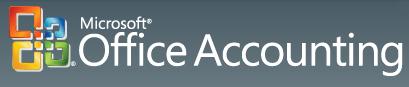
I hope these Microsoft Office Accounting tips are helpful. If you are using QuickBooks, check out our new QuickBooks series or visit The QuickBooks Gal podcasts.
Items
Office Accounting 2007 uses items to keep track of goods and services that your company sells. The Items section of the company setup wizard enables you to set up your Items with details and quantity on hand.
Note: Office Accounting Express 2007 does not include inventory functionality and inventory items. The inventory module is only available in the Office Accounting Professional 2007.
Service Items are typically set up work performed (either by a vendor or work performed for customers), but it could also be non-physical items such as shipping or insurance.
Service items are expensed when they are purchased and have no direct cost associated when sold.
Select Yes if your company buys or sells service items and click Next. This will display a list of service items. This list will normally be empty.
To set up a new service item press New. To edit an existing service item, select the item on the list and press Edit. To delete an item, select the item on the list and press Delete. You cannot delete items that have already been referenced on documents.
When setting up a new service item you have to provide the following:
-Item Name The name of the item.
-Sales price (if sold) The price for which the item is sold to customers (can be $0).
-Income account (if sold): The financial account where the income is recognized when the service item is sold.
-Item Tax group (if sold): If the item is taxable or not.
-Purchase price (if purchased) The price at which the item is normally purchased from vendors (can be $0).:
-Expense account (if purchased) The financial account that incurs the expense when the item is purchased.
Notice the two check boxes labeled "I sell this item" and "I purchase this item". These boxes define if the service item is available in sales- and purchase flows.
The standard cost is used for item and job profitability purposes.
When you have completed editing the list of service items click Next to proceed to non-inventory items.
Non-inventory items are typically used for physical items that are sold or purchased but where the business does not want to track the individual items in inventory. These could be items purchased in bulk, but consumed in smaller scale such as piping or wiring.
Non-inventory items are expensed when they are purchased and have no direct cost associated when sold (similar to service items).
Select Yes if your company buys or sells non-inventory items and click Next. This will display a list of non-inventory items. This list will normally be empty.
The non-inventory item list and form are identical to the corresponding service item list and service item form described above.
Inventory items are physical items that are purchased for resale and kept in stock.
Unlike service items and non-inventory items, the cost of the purchase is not incurred until the item is sold.
Select Yes if your company buys or sells inventory items and click Next. This will display a list of inventory items. This list will normally be empty.
To set up a new inventory item press New. To edit an existing inventory item, select the item on the list and press Edit. To delete an item, select the item on the list and press Delete. You cannot delete items that have a quantity or value on hand nor can you delete inventory items that have already been referenced on documents.
Once you have added the inventory items, you can specify the quantity and value on hand as of a specific date (as default your company start date).
When setting up a new inventory item you have to provide the following:
-Item Name: The name of the item.
-Sales price: The price for which the item is sold to customers (can be $0).
-Income account: The financial account where the income is recognized when the inventory item is sold.
-Item Tax group: If the item is taxable or not.
-Purchase price The price at which the item is normally purchased from vendors (can be $0).
-Asset account: The financial account that holds the inventory as an asset on the balance sheet when the item is purchased.
-COGS account: The financial account that bears the Cost Of Goods Sold, when the inventory item is sold.
If you specify a reorder point, the item will appear with a triangle icon on the item list and add a reminder to the dashboard when the quantity on hand falls below the reorder point.
When you have completed editing the list of inventory items click Next.
Click Finish to close the Items section.
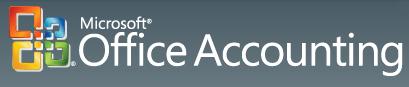
I hope these Microsoft Office Accounting tips are helpful. If you are using QuickBooks, check out our new QuickBooks series or visit The QuickBooks Gal podcasts.
Next Time: Setting Up Accounts
If you have questions, drop me a line at info@custmbiz.com. I look forward to your comments and questions. Custom Business Solutions supports many software accounting packages such as QuickBooks and Peachtree as well as a variety of Point of Sale programs.

 Add to iTunes
Add to iTunes